What’s up designers, and welcome back to Rempton Games. I love video games, and if you’re watching this video you probably do too. Video games are such a rich, powerful medium of entertainment, and can accomplish amazing things that are impossible in any other medium. I believe that everyone should have the opportunity to explore the far reaches of Hyrule, steal hearts as a Phantom Thief, or even Rekindle the first flame. However, this is often not possible, as not all games are designed with everyone in mind. Many games still lack necessary accessibility options, or have features that make them difficult or impossible to play for many players.
Luckily, it doesn’t have to be this way. In today’s video I will be taking a look at how YOU can design your games to be more accessible, and open up these virtual experiences to the widest possible audiences. We’ll start by taking a look at the importance and benefits of making games more accessible. After that, we’ll take a look at how to make games more accessible for various different types of players, including players who are Blind, have Low Vision, are Deaf or Hard of Hearing, have low Dexterity or Mobility, Cognitive Disabilities, and finally players with Motion Sickness or Seizure Disorders. Without further ado, let’s get started!
The Importance of Accessibility
I believe that making games more accessible is a worthy goal for its own sake, and if you already agree you can go ahead and skip to the next section. However, I know that for many people that idea can be a bit of a hard sell. After all, implementing accessibility features into a game isn’t free – it requires spending additional time and money on your game for what may seem like a small benefit. In this section I want to show why the benefits are actually much larger than they may seem, and why making games more accessible can benefit your game and your company’s bottom line.
There is a common misconception that people with disabilities make up such a small portion of the population that it isn’t really worth designing your games around them. However, according to the CDC more than 1 in 4 American adults have some form of disability. One in four! That’s tens of millions of potential players who won’t be buying or playing your game if it isn’t designed to be accessible for them.
While it will certainly take some amount of additional work and money to make your game accessible to those players, that amount will certainly be far less than ¼ of the total amount spent on making the game, which means you will be getting an incredible “bang for your buck”.
In addition, many of the most important accessibility features can be implemented much easier than you might think. In many cases, designing for accessibility simply means making the game more customizable – whether that be adjusting the font and size of text, or remapping controls. If you are doing your job as a programmer, all of these things should be easily adjustable independent variables anyways, so allowing the players to set those values should be trivial. If anything, making your game more adjustable for the purposes of accessibility simply helps enforce good programming practices.
In many cases it also supports good game design practices – many features that promote accessibility, such as having unique sounds associated with in-game actions, or pausing the game when text is on-screen, are simply good game design practices that make the game better for everyone.
Speaking of making the game better for everyone, there is a concept known as “The Curb Cut” effect, which is named after the sloping areas on a sidewalk that allow you to smoothly transition to the street. These curb cuts were originally designed to make cities easier to navigate for people in wheelchairs, but ended up having a whole host of additional benefits. These include making it easier to push a stroller or shopping cart onto the curb, helping elderly individuals with walkers, people riding bikes, people with luggage, etc. Digital accessibility features can work the same way – they may be intended to help a specific group of players, but may end up benefiting other players in unexpected ways.
Finally, one thing that we all have in common is that we are all getting older at a rate of 60 minutes per hour. Gone are the days when gaming was considered a hobby for kids, and I for one plan to die with a controller in my hand – or whatever kind of futuristic input devices they have 80 years from now. However, aging is commonly associated with a loss of vision or hearing, lower mobility or dexterity, and other potential age-related disabilities which can make gaming more difficult. Today around 6% of the gaming population is aged 65 or over, and that proportion is only going to grow over time. Accessibility features help ensure that gamers without disabilities will continue to be able to play games if they develop a disability in the future, whether due to age or unforeseen circumstances such as accidents or disease.
With there being so many benefits to adding accessibility features to your game, you’d have to be a fool NOT to make your game accessible. However, even if you want to make your game accessible, it can seem pretty daunting. Never fear! In the next few sections of this video I will be going over several ways to make your game more accessible to players with various types of accessibility needs, starting with players who are blind.
Designing for Blindness
Video games are traditionally a very visual medium – it has “video” right in the title! So designing games that can be played by players with little to no vision can seem a bit daunting. However, it IS possible – it just takes a bit of extra effort. The key here is to make sure that information is not ONLY conveyed visually, but can also be conveyed through sound or controller vibration. One simple way to do this is through text-to-speech technology – this is not only helpful for navigating menus, but can also be used for text-boxes if your game doesn’t have dialogue, in-world text such as signs, or for reading notes or books that the character might encounter.
Besides text, you should also provide audio cues for other important aspects of your game. For example, if your game features enemies that the player must fight or avoid, there can be audio cues to help them know where the enemies are. Keep in mind that these cues can be as simple as an enemy’s footsteps, or a monster’s growls, that use spatial audio techniques to indicate distance and direction. If you are making a fighting game, in addition to making unique animations for every attack you can also assign each attack a unique sound effect. In fact, many fighting games already do this without even necessarily thinking about accessibility, which is why games like Mortal Kombat and Street Fighter have entire communities of players who are blind. Madden is also very popular among players who are blind, because it has built-in commentary about what is happening on the virtual field, along with various rumble cues to indicate the state of the game.
If your game has cut-scenes, you can also take a page out of Hollywood’s book and include audio descriptions for your cutscenes. An audio description is an additional track of audio that describes the important visual aspects of the scene, so that a player who is blind can get a more complete understanding of what is happening during the scene.
Finally, if your game includes characters who communicate visually, such as by using sign language, you should provide an option to turn on spoken translations of the signs or gestures.
Designing for Low Vision
“Low Vision” is a very broad category, and depending on how severe the loss of vision is, some players with low vision may rely on many of the same accessibility features as blind players. For others, however, it is still possible to understand information presented visually, they might just need a bit of extra help.
One way to make visual cues more accessible to players with low vision is to simply increase the size of those visual cues. This option can apply to things like adjusting the size of in-game text, or adjusting aspects of the head’s up display. You could also provide a “magnification mode” option, which allows a player to zoom into specific parts of the screen to get a better look. Another option is to make the visual information more obvious by increasing the contrast, adding outlines or highlights around important elements, or replacing difficult to read text with a more legible font.
Another way to make the important parts of your game more visible are by adding options to remove visual clutter, or obfuscating effects. This might include things like turning off camera shake, disabling lens effects such as raindrops on the camera when it’s raining, or blood on the camera when you take damage, or even reducing the number of distracting particle effects.
However, making things *more* visible isn’t always the answer. Players who have eye strain might actually require options to decrease the contrast, and players with light sensitivity might require the ability to reduce the brightness, invert the colors, or activate a “Dark Mode”.
Designing for Color Blindness
Color-blindness is extremely common – it’s estimated that between 7 and 10% of men are born color-blind, although it is much less common among women. Conveying information through color is shockingly common in Video Games, and doing so can make it very difficult for players with color-blindness to navigate and interact with the world of the game.
The easiest way to design for players with color-blindness is to make sure color is not the only indicator of important information. For example, suppose you are in a team-based competitive game where members of your team have a blue nametag, and members of the opposing team have a red nametag. A player with colorblindness may not be able to tell which other players are on their team. However, if you also put a symbol next to each name that indicates whether the player is friend or foe, that player could use the symbol instead of the color to perceive this information.
If color is used to present important information, another possible solution is to allow the player to choose which colors they want to use. For example, you could include a setting that let the player determine the colors for friendly and enemy characters, so they can choose colors that are easily distinguishable to them.
If you want to take it a step further, the game can provide a “Colorblind Mode” that includes several different filters that can adjust the in-game colors. Keep in mind that there are many different types of colorblindness, so these color adjustment settings should provide different filters to handle these different types or, even better, allow a range of color settings that the players can adjust themselves.
Designing for Players who are Deaf or Hard of Hearing
In the same way that we translate visual information into another form to help gamers with impaired vision, a primary strategy for promoting accessibility for gamers who are Deaf or hard of hearing is to translate audio information into visual information, such as text, or vibrations. The simplest and most common example of this is subtitles. Most games these days provide players the option to turn on subtitles for dialogue – which is a great first step, but simply providing subtitles isn’t always enough. In order for your subtitles to be truly accessible they need to be clearly readable – if your subtitles are in a difficult-to-read font, or don’t have enough contrast with the background, then they might not be serving their purpose. To support readability subtitles should have options to adjust the size of the font, add a background behind the words to enhance the contrast, and possibly even options to change the color or typeface.
The words that are being spoken aren’t the only pieces of information that might not be available to a player who is Deaf or hard of hearing. In addition to dialogue, games should include the option to indicate WHO is speaking, and include captions for non-dialogue background sounds such as rumbling thunder, gunshots, doors slamming shut, and so on.
While subtitles can be great for dialogue, other types of audio information may require specific options to make them more accessible. I mentioned earlier that you can use sounds such as growls or footsteps to indicate the location of enemies – however, if the game lets you HEAR an approaching enemy long before you see the enemy, players who are Deaf or Hard of Hearing might be at a disadvantage. One way to get around this is to have an option for visual indicators, such as on-screen arrows, that indicate the locations of nearby enemies.
Another mechanic that may not be accessible to some players are stealth missions, particularly those that rely on moving silently to avoid being noticed. Because these players may be unable to tell when their characters are making sound (and therefore revealing their locations), you could have a “sound level indicator” that shows how much sound you are making, with indications to keep the sound below a particular threshold.
Another option to support players who are hard of hearing is to have individual volume adjustments for different audio tracks, such as dialogue, music, and background noise. This can allow the player to focus more clearly on the sounds that are important to them. In a similar vein, you could also provide an “enhanced speech” mode or similar option, which would make the dialogue in your game more intelligible by boosting frequencies that are common in speech, while reducing other frequencies.
Designing for Low Mobility / Dexterity
Players with low mobility or dexterity might have the ability to perceive and understand everything that is happening in the game, but may have difficulty physically interacting with the game – at least using the standard controls. One key way to support these players is to allow them to use whatever input method they are most comfortable with. For some players this may mean using the standard controllers, but with non-standard button bindings. To support this, you should always allow players to fully remap the controls of the game to fit their needs. This remapping should apply to all aspects of the game, including accessing and navigating menus, and if your game has multiple distinct modes of play (such as in-combat and out-of-combat phases of many RPGs), you should be able to adjust the controls for each mode separately.
Some players may not be able to use the default controllers at all, and will require an alternative form of input. You should strive to support as many input devices as possible, and allowing full remapping of controls makes it much easier to use and configure accessible controllers. Other helpful controller-related settings include adjustable sensitivity controls for mice and joysticks, and the ability to invert the horizontal and vertical axes.
Even with these adjustments, however, it may not be possible for some players to press inputs as quickly or precisely as a player without limited dexterity. There are certain mechanics that can provide a particular challenge for these players, and the game should provide the option of turning off these mechanics, or providing an alternative, more accessible, form of input.
One example of an inaccessible mechanic is quick time event, which requires the player to press specific buttons in a particular sequence, usually with a short timer. Another example are mechanics that require the player to rapidly and repeatedly tap the same button over and over, or alternate back and forth between two buttons, or even holding down a single button for a long period of time. These types of mechanics may be extremely difficult, tiring, or even impossible for some players, so you should provide options to turn off these mechanics or replace them with more accessible forms. For example, many PC games require holding down the shift button to crouch or sprint – rather than requiring the button to be held, you could allow an option where simply pressing the button once toggles the state, and that state remains until the player chooses to press the button again.
There are a few more quick ways you can make your controls more accessible. First, if you game uses motion or gesture controls, you should make sure that those are not the ONLY options, and alternative forms of control are available. Finally, controller vibration can make it more difficult for some players to use a controller, or even cause them to drop it. Because of this, you should include options to adjust the strength of the vibration, or at least the ability to turn it on or off.
Finally, long boss battles, difficult platforming challenges, and other mechanics that require quick reflexes or precise inputs can be an accessibility barrier that prevents many players from being able to experience the game – including many players without disabilities! Difficulty settings are a large enough topic that they could easily be their own video, but in short I believe that pretty much any game could benefit from the addition of difficulty settings, and no game has ever suffered from them. Ideally there should be a range of difficulty adjustments, and the player should be able to change them at any time – not just at the beginning of the game. However, this may not be necessary if your game employs a Dynamic Difficulty Adjustment system that automatically adjusts the difficulty to suit the player.
Designing for Cognitive Disabilities
Cognitive Disabilities are a very broad category, and can include everything from problems with learning, and attention, to difficulties with memory, spatial awareness, and more.
Players with memory issues may have difficulty remembering where they are supposed to go or what they are trying to do, so important information should be accessible at any time – either on-screen as part of a Heads-Up Display, or through an in-game menu. Information that should be accessible this way includes current quests and objectives, controls, stats, and so on. The player should also be able to replay tutorials at any time, and ideally would have an option to rewatch cutscenes or see a transcript of recent dialogue. (Persona 5 Royal)
Some players may have difficulties with spatial reasoning that can make it more difficult to navigate the game world – especially in massive open world games with no clear path or indication of where to go next. To help these players, you should provide options for navigational aids, such as a glowing path to the next objective or an arrow that points you in the right direction. On a similar note, it’s not alway obvious which aspects of the world can be interacted with, which can exacerbate difficulties navigating. To address this, you might want to include an option to make interactable objects more obvious – such as by adding an outline or glow effect.
Other players may have difficulty reading or understanding text, and there are many ways to address this issue. First and foremost, the game should pause when presenting text to the player, to allow them time to read it. Some players may take more time than others, and they should not be punished with enemies appearing out of nowhere to attack them (for example). Other options, such as adding voiceover or speech-to-text for the text, or allowing the player to adjust the size, color, or font of the text may also be helpful.
Quick side-note: some sources recommend having an option to switch text to a “Dyslexia Friendly” font, to make text-based content more accessible to players with dyslexia. However, the research that I’ve seen suggests that these fonts don’t actually improve reading speed or comprehension, and when given the option users tend to prefer standard fonts such as Arial or Times New Roman. There is some evidence, however, that increasing line and letter spacing CAN have an effect on reading speed and comprehension, so that’s an adjustment that may be worth offering.
In another example of how a single accessibility setting can help multiple different groups of players, having options to reduce noise, both audio and visual, can help players with certain cognitive disabilities better parse, track, and understand the game by reducing extraneous sensory information that can distract from the most important information. This can be accomplished by providing separate volume sliders for different audio tracks, as well as letting players turn off visual effects such as camera shake and particle effects. You can also give players the option to customize their Heads Up Display, so that they can remove on-screen stats and icons that are less important to them and focus on the most relevant pieces of information. Finally, the previously mentioned option to highlight or outline objects that can be interacted with may also help these players.
Designing for Seizure Disorders and Motion Sickness
The final category of players we will looking at today are those who can become sick by playing video games – specifically players with Seizure Disorders and Motion Sickness.
One thing to be very aware of when designing your game is that certain patterns of light and color can trigger seizures in some players. The first thing you may think of is a rapidly flashing light, like a strobe light, but it doesn’t have to be that extreme. Rapid alternation of contrasting colors can also be a trigger, as can something as simple as light being intermittently blocked by obstacles. Think about the sunlight that passes between fence posts, or through the branches of trees as you drive by – that could be a potential trigger. The rule of thumb is that a pattern is a potential trigger if it flashes or alternates 2 or more times per second. If your game includes these types of patterns, at the very least you should include an obvious warning about the triggers, and if possible you should have options to turn off these effects or skip them.
Another illness that can be triggered by Video Games is motion sickness. This is most commonly triggered by first-person cameras, but can also be caused by third person games. Unfortunately there is no known way to completely prevent video game induced motion sickness, but there are some ways to mitigate it. Certain camera effects including camera shake, head bob, motion blur, and depth of field are more likely to trigger motion sickness, so your game should include options to turn off these camera effects. You may also want the option to switch between first person and third person perspective. Higher frame rates tend to be associated with less motion sickness, so some games provide the option to increase the frame rate at the expense of details such as ray tracing or HDR. Finally, there is evidence that having a stationary point on screen, such as a crosshair or even just a small dot in the middle of the screen, can provide a visual anchor that reduces the effects of motion sickness.
Conclusion
Video Game Accessibility has improved so much over the last few years, but we still have a long way to go to make all games as accessible as possible. I hope that this video has helped you understand the importance of accessible design in games, and how you can make your own games more accessible. If you enjoyed this video, make sure to give it a like and subscribe so you don’t miss more of my videos in the future. You should also check out the rest of my channel – I’ve got tons of videos about all sorts of game design topics, and even more content over at the Rempton Games blog. And join me next time for the ultimate guide to homebrewing subclasses in D&D 5e. Until then, thank you so much for watching and I’ll see you next time!
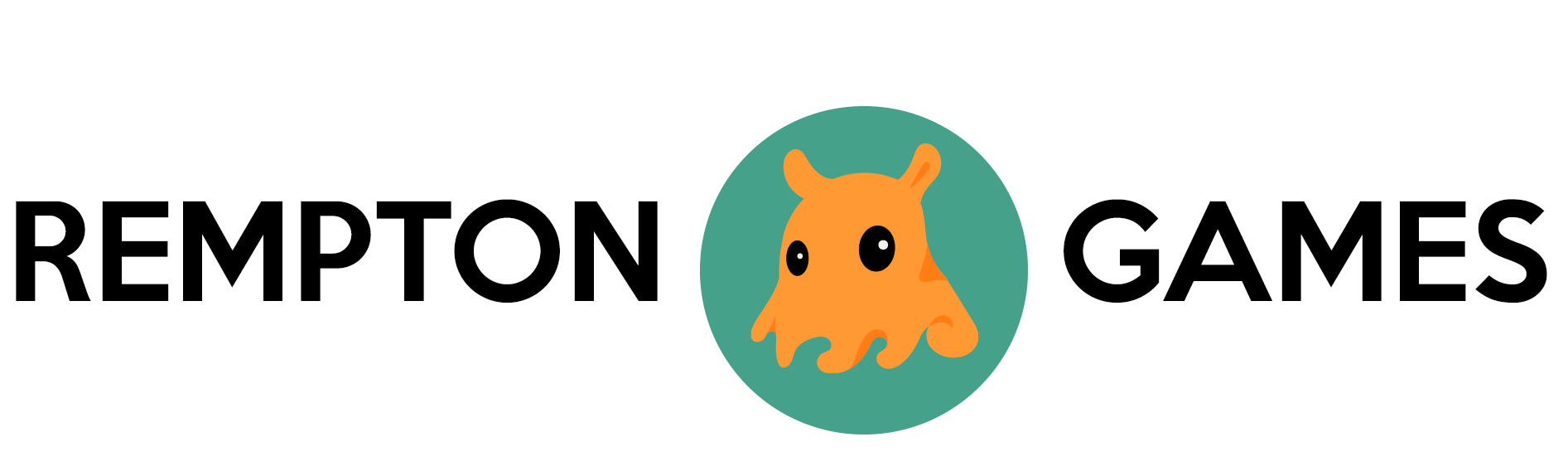

One thought on “How To Make Video Games More Accessible (And Why It Matters)”